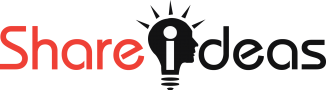Hello my dears friends, How are you?? Hope that all are you fine. I return back one week later your favorite writer Istiyak Amin.
I always listen windows is not suitable for server. It’s too difficalt to install server related components like apache, mysql, php and many other thing. So Who thought like this you never thought like that from today because Today I am Going to show you How to install Apache Server On you Windows Machine very easyli.
Lets Start….
Download VC15_redist
If you want to install apache2.4 on your windows machine, first of all, you need to install VC15_redist cause apache server depends on this file.
Now Question is that How to install vc15_redist and where i cant get it??
Don’t worry I’m here. The Download like is below. You can download any file which is suitable for your machine
Install VC15_Redist
After Download Redist file just dobule click on the file and given next next and install it
After Installation Your machine need to restart so forward about that
Download Apache
After successfully install VC15_redist you need to download apache file here is the link below. Download that file Which file is suitable for your machine
Install Apache Server
After Download just extracts the file where you gonna a folder that name is “Apache24”. You Just copy this folder and paste it where you want to stay it. I prefer to put it down on C:\ Directory
Set Environment Variable
Go to Apache folder where you can see bin folder copy the link path of the bin folder. Follow the step
- Right Click On My PC or This PC and Click on Properties

- Click Advanced System settings
- popup will show then click Environment variable
- Find Out Path and Paste bin folder path
Install Command on Apache
After successfully add environment variable then just open your command prompt and give below command
httpd -k installAfter given this command successfully install apache on your windows machine For the check apache go to your browser and type localhost and hit enter
you will show “its work”
Video Tutorial
If You need to visualization of this tutorial then here is the video for you